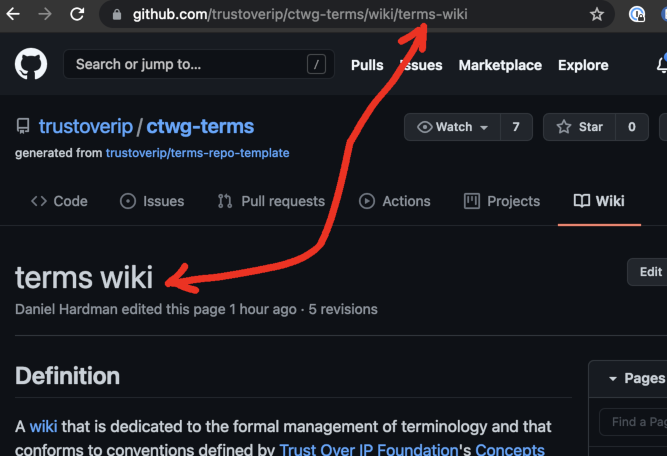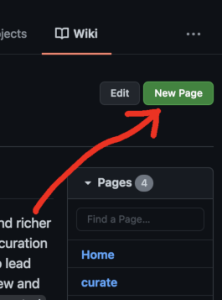...
Clicking a page in this sidebar will take you to the term and its associated concept. Notice how the address in your URL bar changes when you do that. Each term in your wiki has its own URL, and you can copy it right from the browser's address bar and link to it from docs you write. The name of a wiki page is converted to its URL by making it lower case and changing each run of spaces and punctuation into a single hyphen – so a wiki page named "my fancy term acronym (MFTA)" becomes "my-fancy-term-acronym-mfta" in the url.
The "Edit" button (above the Pages sidebar) lets you revise the current page. You do this using a text syntax called Markdown. It's like HTML, only simpler. (To save your changes, click the green "Save Changes" button at the bottom when youryou'e re done.)
The "New Page" button is how you add terms and concepts to your glossary.
If you want to hyperlink from one wiki page to another, or if you want to hyperlink from your text to something anywhere else on the web, see these instructions.
...